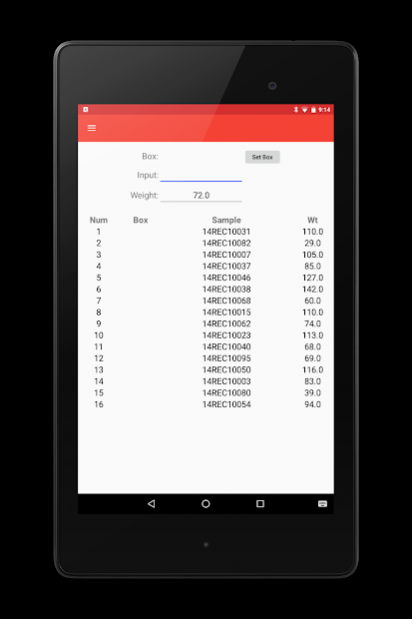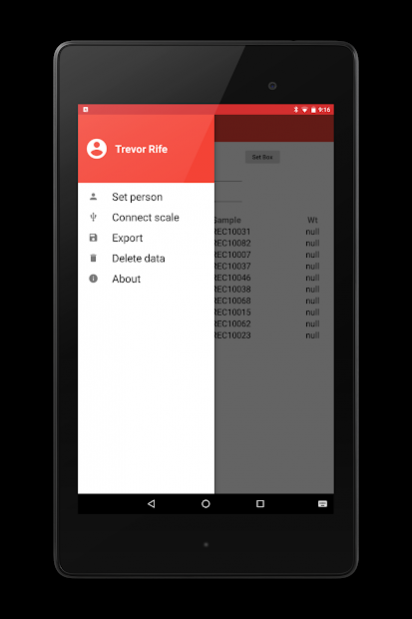Inventory 2.0.3
Continue to app
Free Version
Publisher Description
Inventory is a program that lets users collect inventory and weight data simultaneously. The app can perform as a standalone sample collection platform but is also compatible with Elane USB scales. These scales can be plugged directly into Android devices with USB OTG functionality. A USB hub can be used to allow both a scale and barcode scanner to run at the same time.
Metadata is collected with each record and includes the name of the person collecting data and a timestamp. Files can be exported as a flat CSV file or structured SQL file that will update a database table by deleting the current boxes and replacing the information with the collected data.
Inventory is part of the broader PhenoApps initiative, an effort to modernize plant breeding and genetics data collection and organization via by developing new strategies and tools for data capture.
Development of Inventory has been supported by the Collaborative Crop Research Program of The McKnight Foundation (http://ccrp.org/) and the National Science Foundation under Grant No. (1543958). Any opinions, findings, and conclusions or recommendations expressed in this material are those of the author(s) and do not necessarily reflect the views of the National Science Foundation.
About Inventory
Inventory is a free app for Android published in the PIMS & Calendars list of apps, part of Business.
The company that develops Inventory is PhenoApps. The latest version released by its developer is 2.0.3.
To install Inventory on your Android device, just click the green Continue To App button above to start the installation process. The app is listed on our website since 2017-11-14 and was downloaded 12 times. We have already checked if the download link is safe, however for your own protection we recommend that you scan the downloaded app with your antivirus. Your antivirus may detect the Inventory as malware as malware if the download link to org.wheatgenetics.inventory is broken.
How to install Inventory on your Android device:
- Click on the Continue To App button on our website. This will redirect you to Google Play.
- Once the Inventory is shown in the Google Play listing of your Android device, you can start its download and installation. Tap on the Install button located below the search bar and to the right of the app icon.
- A pop-up window with the permissions required by Inventory will be shown. Click on Accept to continue the process.
- Inventory will be downloaded onto your device, displaying a progress. Once the download completes, the installation will start and you'll get a notification after the installation is finished.